Mantra MFS100 Driver Download and Install in Windows
We are discussing Mantra MFS100 Driver Download and Install details in this tutorial. Mantra MFS100 is an STQC certified fingerprint scanner approved by UIDAI for Jeevan Pramaan.
Please know that similar certified fingerprint devices are available from many other brands also. If you are using the ‘Secugen’ fingerprint scanner, please read this tutorial for the download and install details.
To learn how to download and install Mantra MFS100 biometric fingerprint device, please continue reading.
Mantra Driver for MFS100 Download
First step to download Mantra MFS100 Driver is to find the website link for that. Open Google in your web browser and type “mantra tec app”.
Then you find the website link to download Mantra device driver in the search results as shown in the following picture.
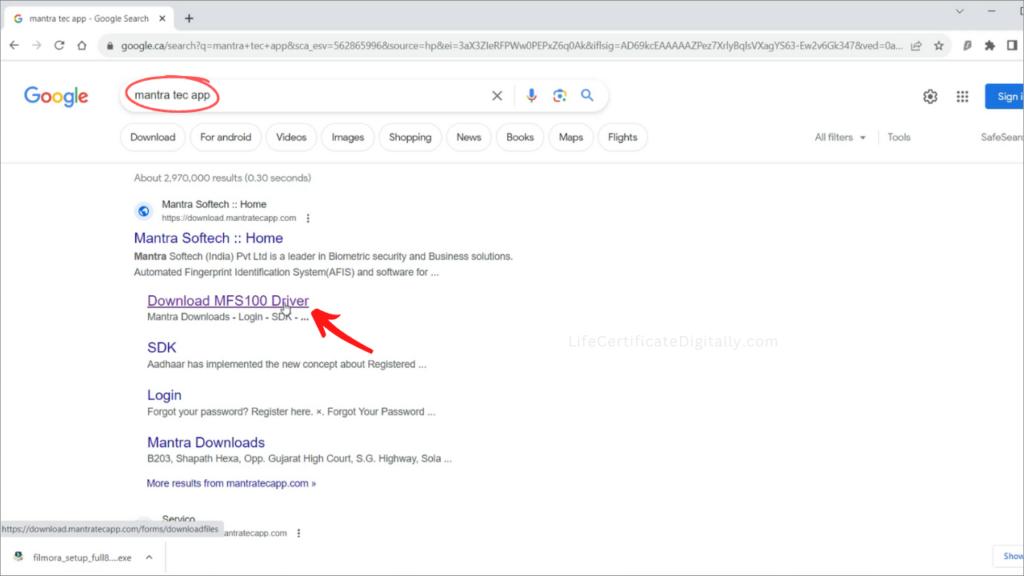
Click on the link in the search results as shown in the above picture. The following page will open.
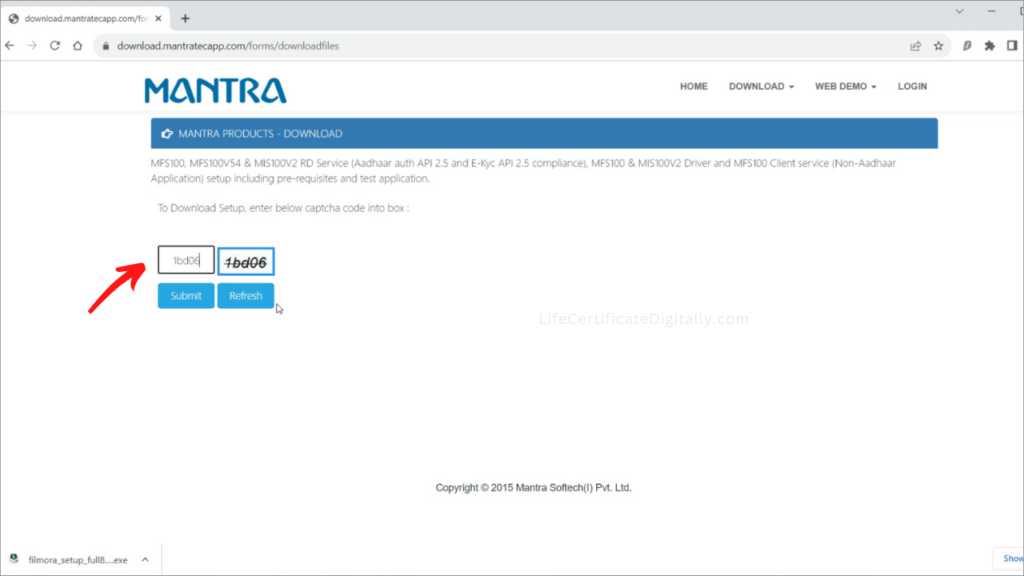
Enter the Captcha characters and click ‘Submit’ button. The following page will open.
Click on the link “Download MFS Driver – Win 7/8/9” which is marked in the following picture.
You can see the download status of the Mantra Driver software in the bottom left corner of the web page in the browser as shown in the above picture.
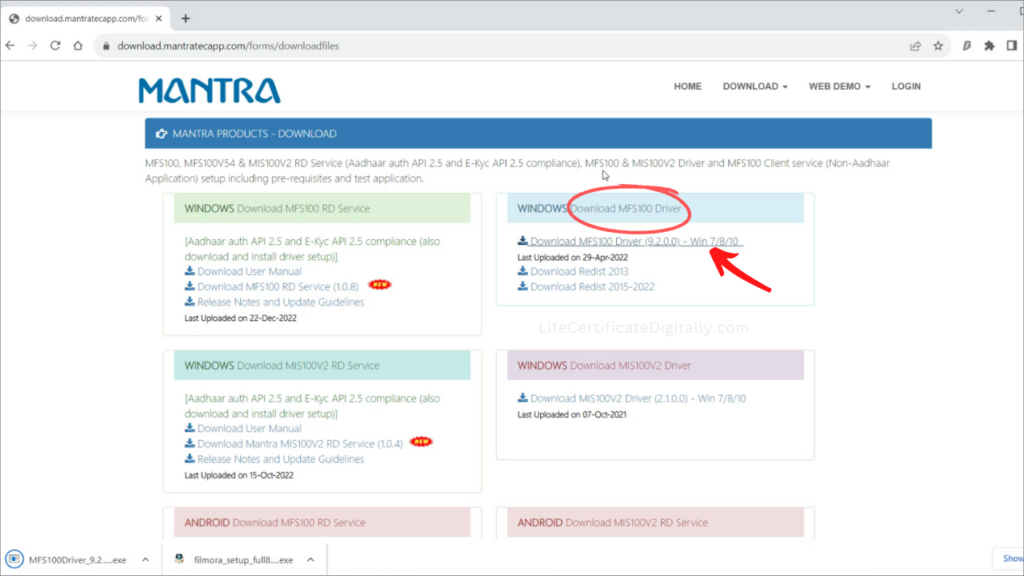
Mantra Driver Install
Mantra MFS100 Driver Install is the next step. Open the folder in which the Mantra Driver software was downloaded.
Find the downloaded MFS100 Driver which is shown in the following picture.
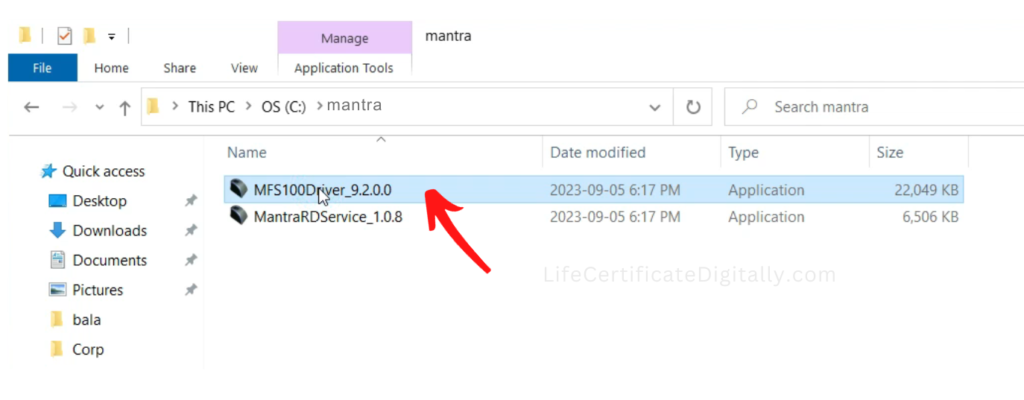
Now right click on the MFS100 Driver and click ‘Run as administrator’ and follow the instructions as shown below to install Mantra driver.
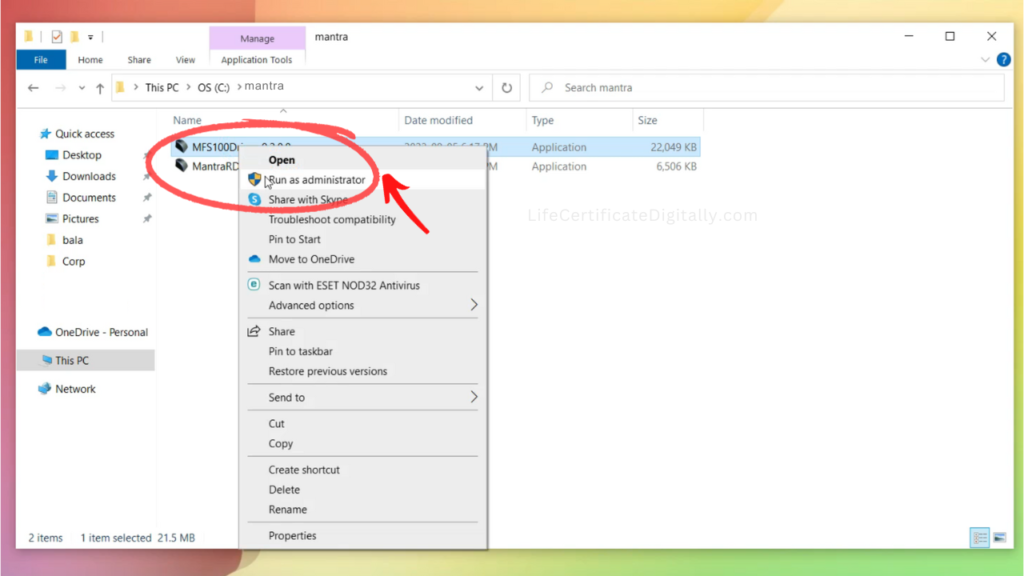
Click ‘Install’.
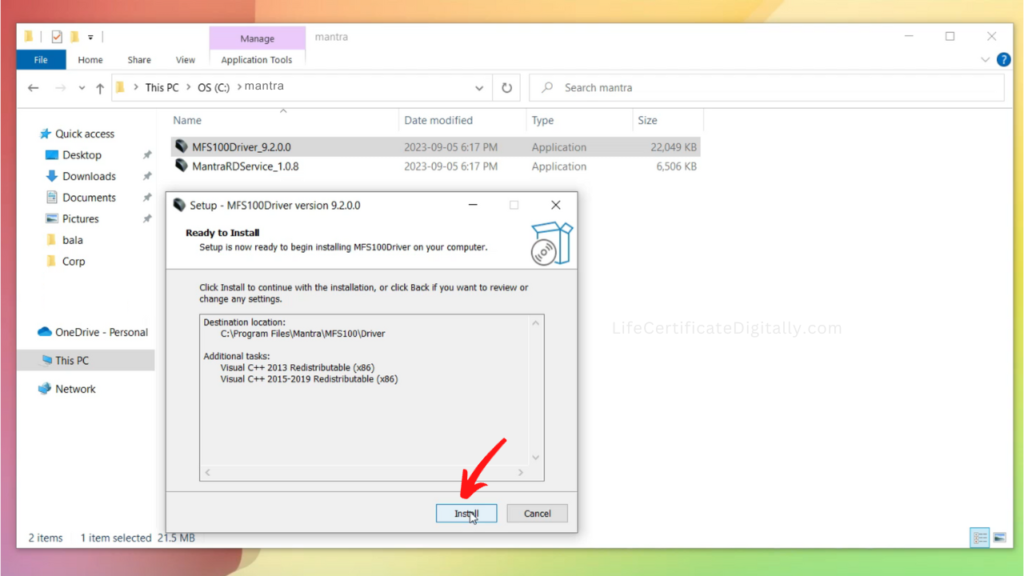
Now click ‘Finish’ to complete the installation.
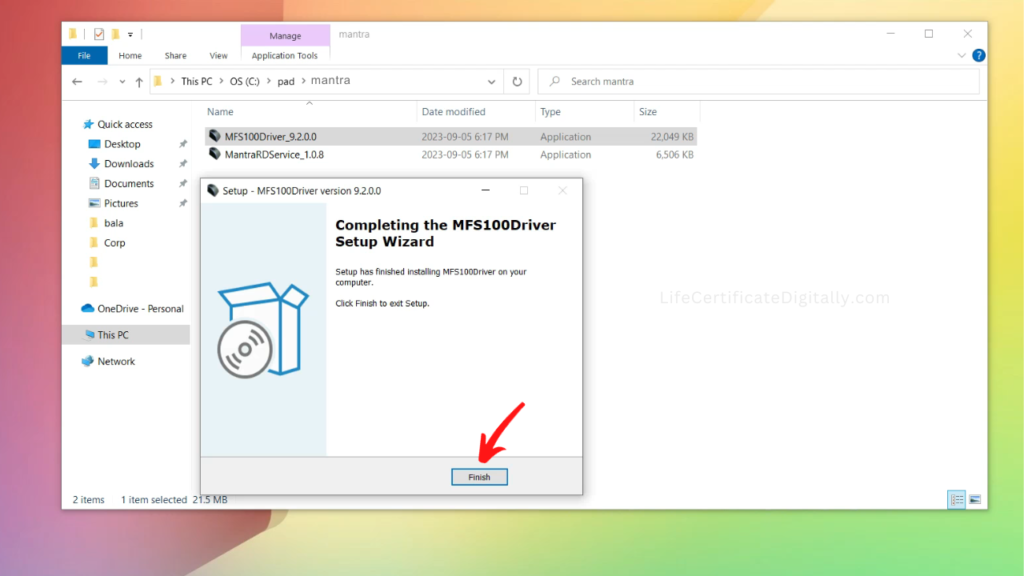
Now the Mantra MFS100 Test Application opens automatically as shown below.
Mantra MFS100 Test Application
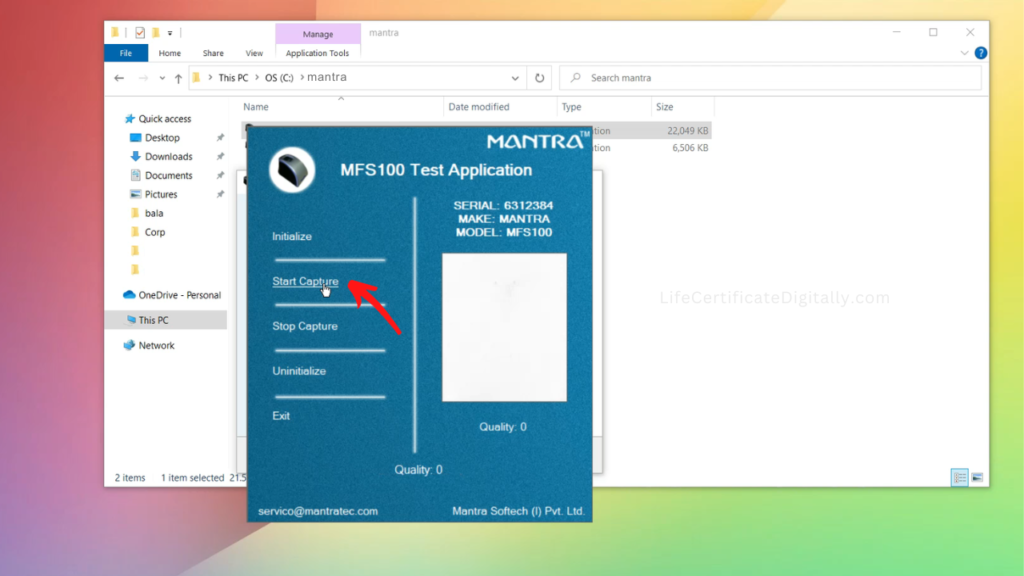
The purpose of the Mantra MFS100 Test Application is to test whether the Mantra device is working correctly.
First click ‘Initialize’. Then click ‘Start Capture’ and place your finger on the Mantra fingerprint scanner device.
If everything is fine, you will see an image of your fingerprint on the white rectangle in the software application shown above and a ‘Capture Success’ message as shown below.
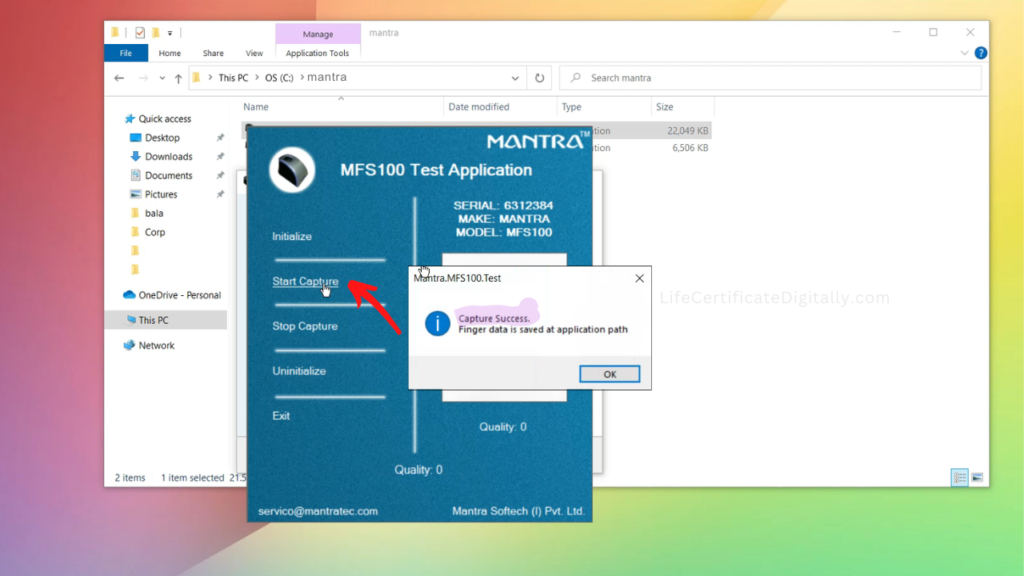
This means the Mantra MFS100 driver and the fingerprint device are working properly.
If you have installed Mantra MFS100 driver for the purpose of Jeevan Pramaan Digital Life Certificate, now you have to install the ‘Mantra RD Service‘ also.