Secugen RD Service Download and Installation
First step is to download the RD Service software from Secugen India. RD (Registered Devices) Service is a software service. A biometric device which is registered with UIDAI is called a Registered Device. UIDAI has made it mandatory to use registered devices for all Aadhaar based applications. To convert a ‘Public’ biometric device to a ‘Registered Device’, we have to use this software called ‘RD Service’ or Registered Devices Service.
RD Service Download
You can download RD Service from Secugen India website. You can go to the web page to download RD Service by clicking here. Click on the download link as shown in the following picture. You can see that the RD Service software SGIRD_HU20(X)_11052.zip is downloaded to your computer.
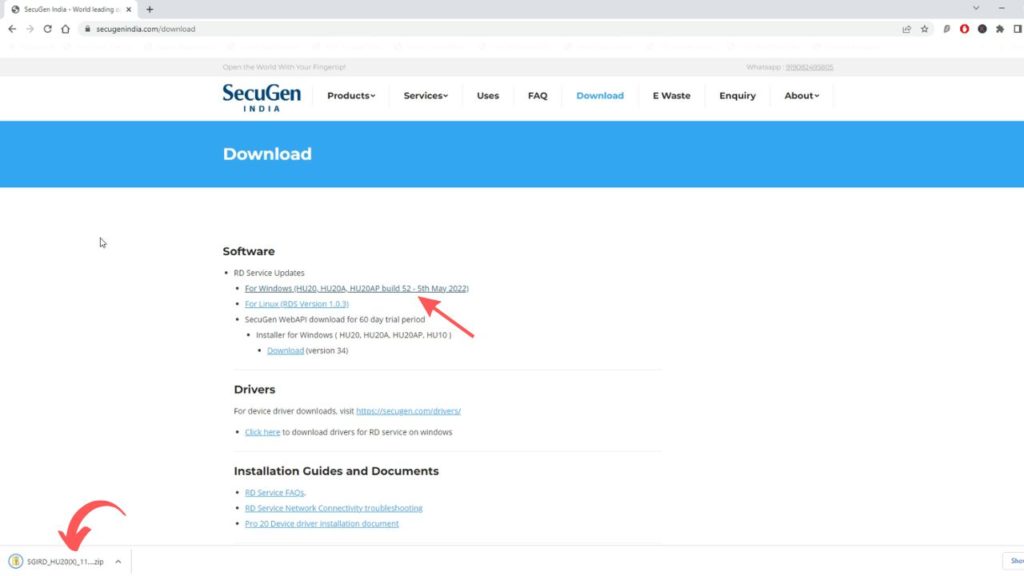
Secugen RD Service Installation
Extract the zip file to a convenient folder on your computer.
Locate the folder SGIRD_HU20(X)_11052 where you have extracted the downloaded RD Service software.
Inside the folder, right click on the application SGIRD_HU20(X)_11052 and select ‘Run as administrator’.
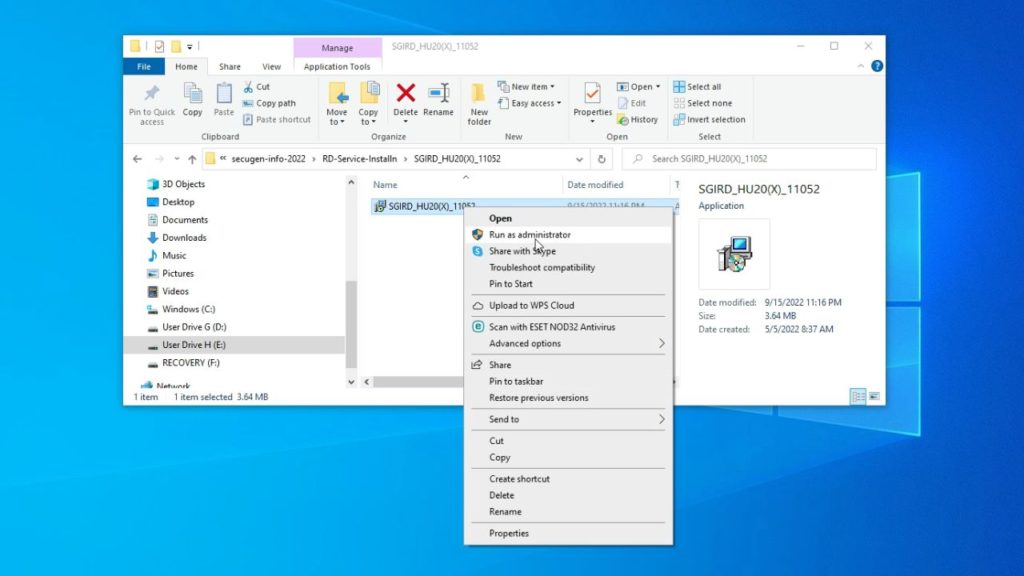
Now follow the instructions to install the Secugen RD Service on your computer.
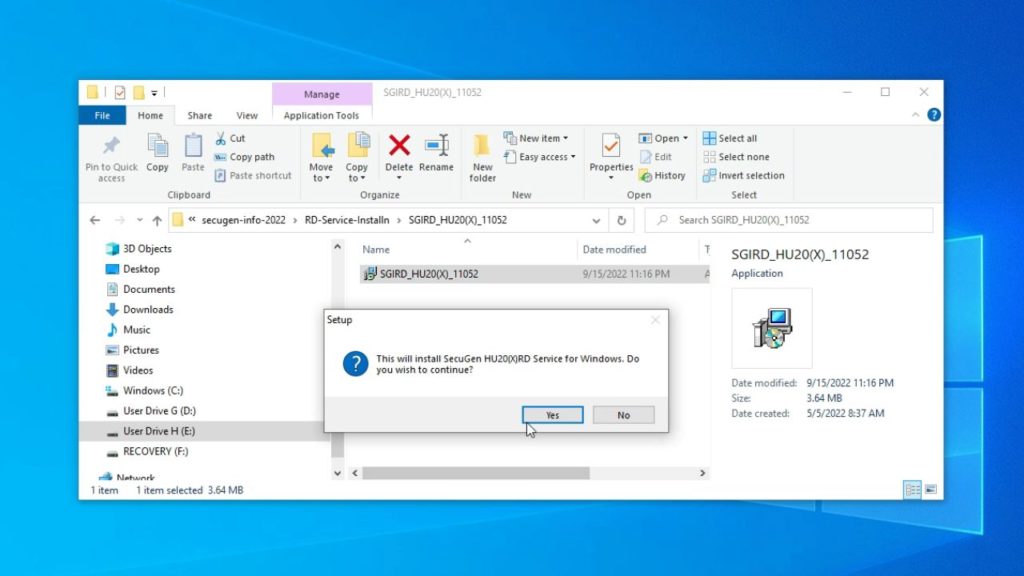
Enter your user info.
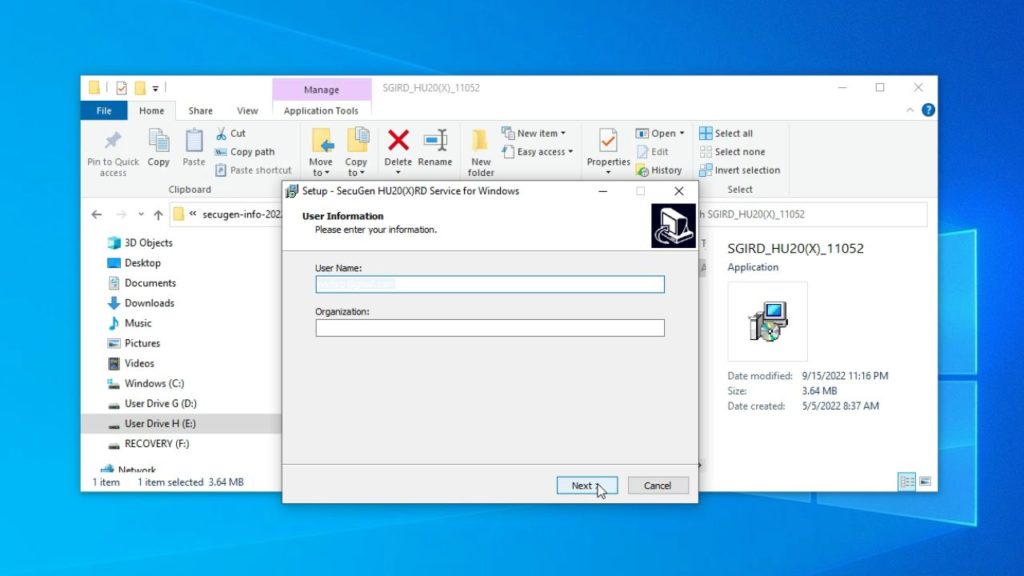
Select a folder to install RD Service software.
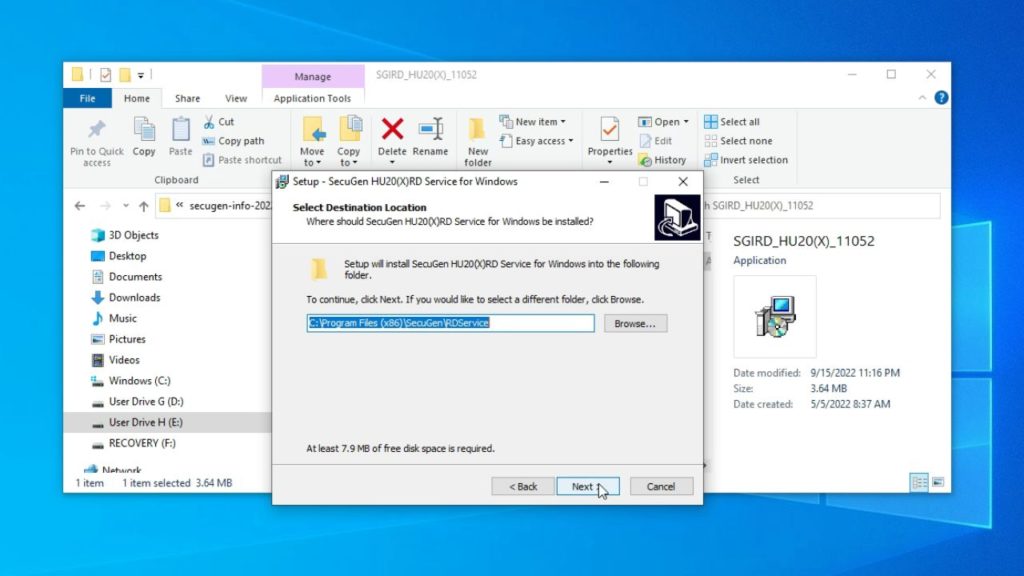
Click ‘Install’ to continue with the installation.
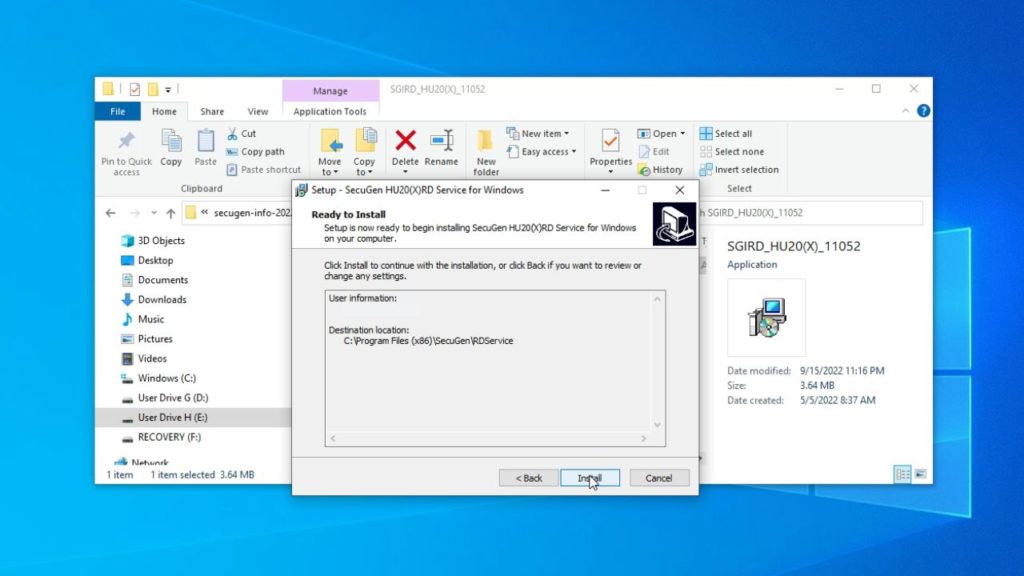
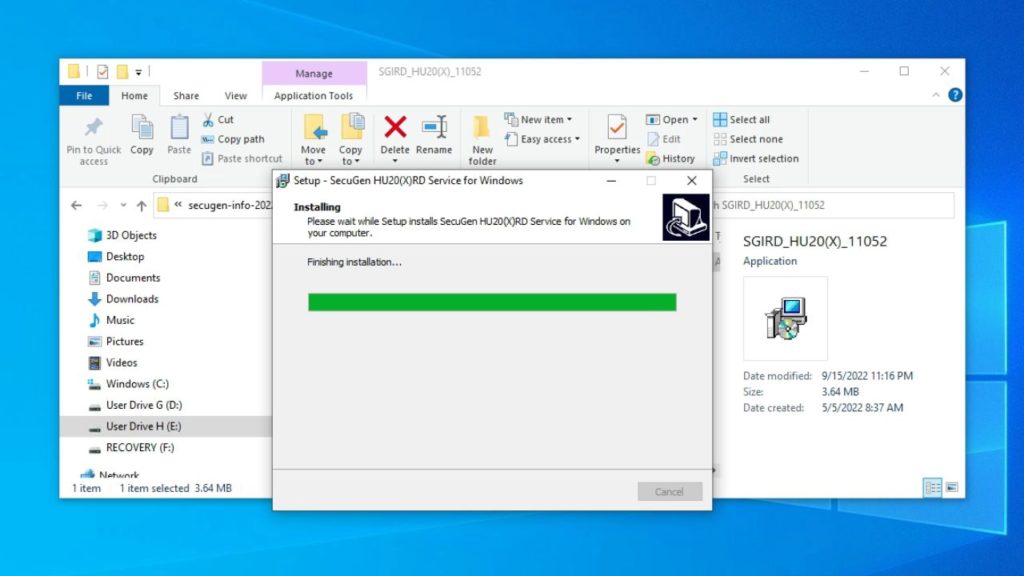
Now the installation of Secugen RD Service is finished.
You can now go to the ‘Services Manager’ in Windows and see the running status of Secugen RD Service. The video and details in the following section will show you how.
RD Service – Find out in ‘Services’ Manager
Type ‘Run’ in the search box in the task bar. From the search results find the ‘Run‘ application and open it.
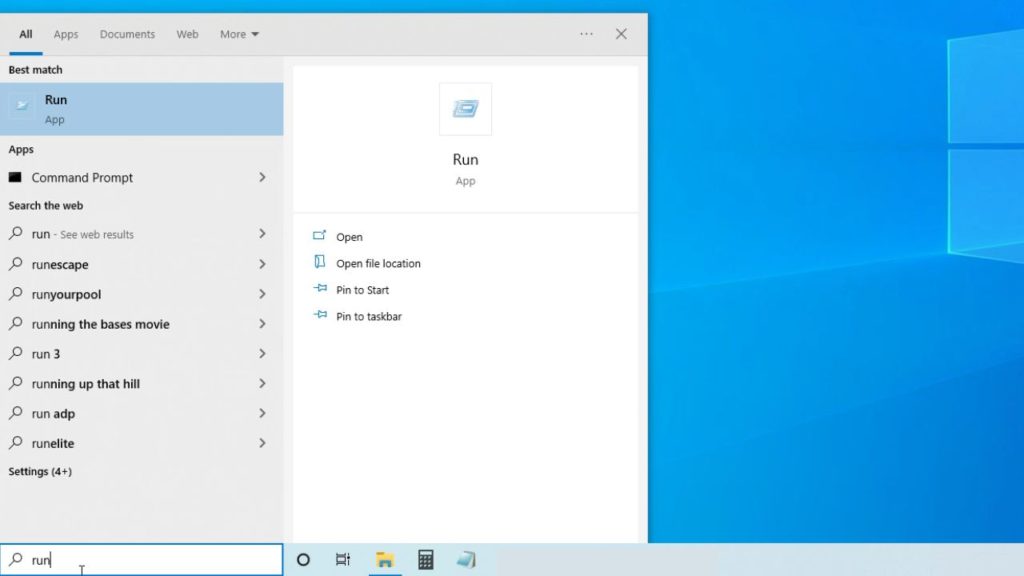
Type ‘services.msc‘ in the command box of ‘Run’ application and click OK.
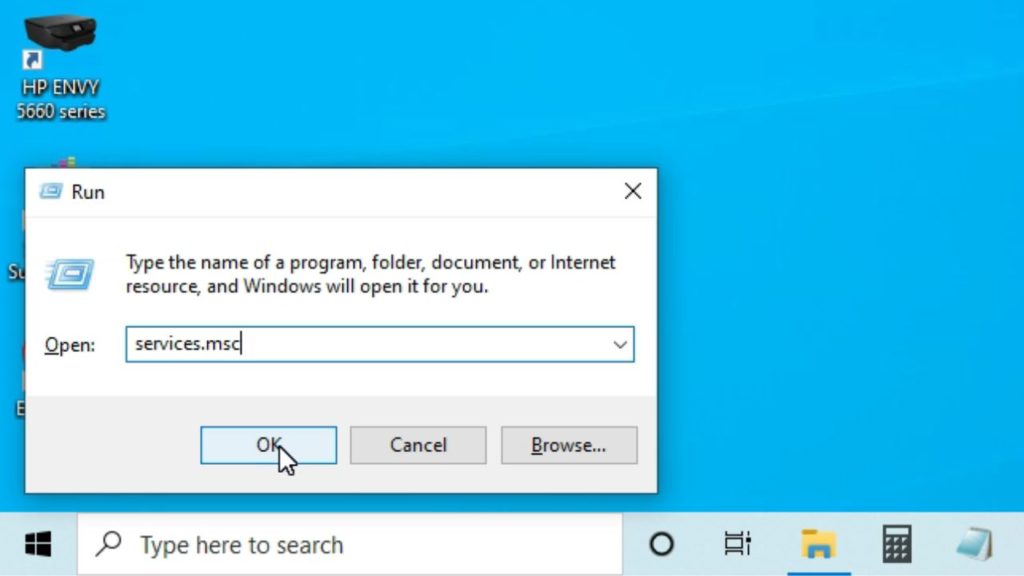
Now the ‘Services’ Manager window will open. When you scroll down, you can see the ‘Secugen RD Service’. Its status should be ‘Running’ as shown in the following picture. You can start, stop or restart the RD Service by clicking on the respective places shown on the left.
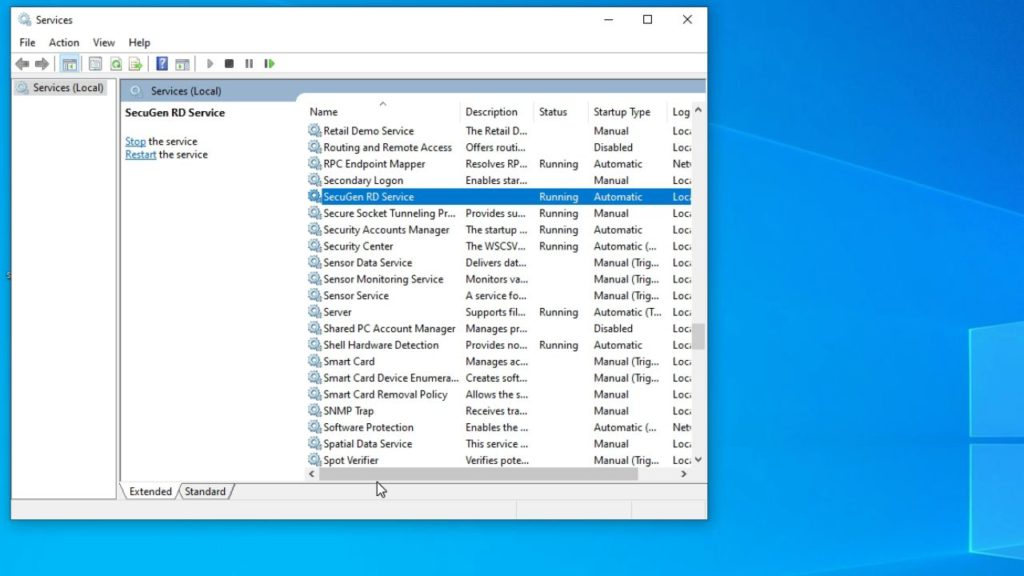
The next step in the process of generating Jeevan Pramaan life certificate is to Download and Install Jeevan Pramaan Application from Jeevan Pramaan portal.